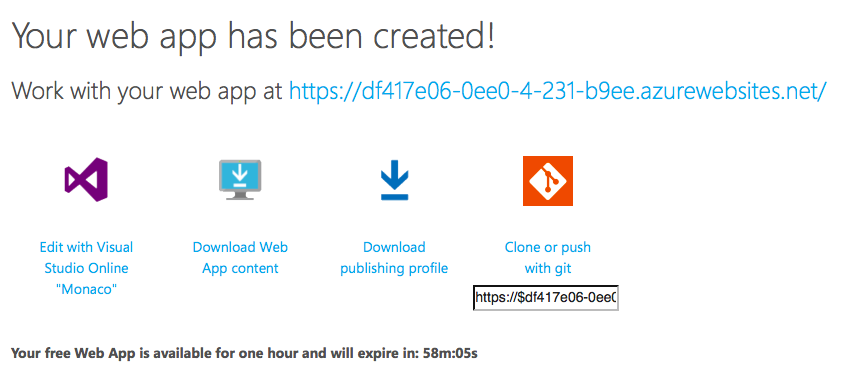Testing out node and express without a local install or editor
Tuesday, October 27th, 2015 at 11:48 amNode.js and Express.js based web apps are getting a lot of attention these days. Setting up the environment is not rocket science, but might be too much effort if all you want to kick the tires of this technology stack.
Here’s a simple way to play with both for an hour without having to install anything on your computer or even having access to an editor. This is a great opportunity for showcases, hackathons or a quick proof of concept.
The trick is to use a one-hour trial server of Azure. You don’t need to sign in for anything other than an authentication and you can use Facebook, Google or a Microsoft account for that. You can edit your site right in the browser or by using Git and you can export your efforts for re-use after you discarded the trial server.
Here’s the short process to start playing:
- Go to http://tryappservice.azure.com/
- Make sure “Web App” is selected (it is the default)
- Click “Next”
- Select “ExpressJS”
- Click “Create”
- Sign in with a Facebook, Google or Microsoft account. *
- Wait for the server to get set up (1-2 minutes)
- Click the URL of your app to see it
- Select “Edit with Visual Studio online”
- Start editing your site live in the browser
* This is a prevention measure to avoid people spawning lots of bots with this service. Your information isn’t stored, you won’t be contacted and you don’t need to provide any payment details.
You can also clone the site, edit it locally and push to the server with Git. The server is available for an hour and will expire after that. In addition to Git you can also download the app or it’s publishing profile.
Video
There is a quick video of me showing setting up a trial server on YouTube.
Video transcript
Hello I am Chris Heilmann and I want to quickly show you how to set up a
node and Express.js server without having to install anything on your computer. This is a good way to try these technologies out without having to mess with your settings, without having to have an editor. Or if you want to show something to a client who don’t know what node and express do for them.
What you do is you go to a website that allows you to try out Microsoft Azure without having to do anything like buying it, or signing up for it or something like that.
Everything happens in the browser. You go to tryappwebservice.azure.com and then you say you want to start an application. I say I want to have a web application and if I click Next I have a choice of saying I want an asp.net page or whatever. But now I just want to have an Express.js page here right now. I click this one, I say
create and then it can sign in with any of these settings. We only do that so spammers don’t create lots and lots of files and lots and lots of servers.
There’s no billing going on there is no recording going on. You can sign out again afterwards. You can log in with Facebook, log in with Google or you can login with Microsoft. In this case let’s sign in with Google – it’s just my account here – and I sign in with it.
Then I can select what kind of application I want. So now it’s churning in the background and setting up a machine for me on Azure that I will have for one hour. It has a node install and Express.js install and also gives me an online editor so I can play with the information without having to use my own editor or having an editor on my computer.
This takes about a minute up to two minutes depending on how how much traffic we have on the servers but I’ve never waited more than five minutes.
So there you go – your free web app is available for one hour and will expire in in 58 minutes. So you got that much time to play with the express and Node server. After that, you can download the app content, you can download a publishing profile (in case you want to stay on Azure and do something there). Or you can clone or push with git so you can have it on your local machine or you put it on another server afterwards.
What you also have is that you can edit with Visual Studio “Monaco”. So if I click on that one, I get Visual Studio in my browser. I don’t have to download anything, I don’t have to install anything – I can start playing with the application.
The URL is up here so I just click on that one. This is of course not a pretty URL but it’s just for one hour so it’s a throwaway URL anyways. So now I have “express” and “welcome to express” here and if I go to my www root and I start editing in my views and start editing the index.jade file I can say “high at” instead of “welcome to”. It automatically saved it for me in the background so if I now reload the page it should tell me “hi at express” here. I can also go through all the views and all the functionality and the routes – the things that Express.js gives me. If I edit index.js here and instead of “express” I say Azure it again saves automatically for me. I don’t have to do anything else; I just reload the page and instead of “express” it says “Azure”.
If you’re done with it you can just download it or you can download the publishing profile or you can just let it go away. If you say for example you want to have a previous session it will ask you to delete the one that you have right now.
It’s a great way to test things out and you don’t have to install anything on your computer. So if you always wanted to play with node.js and express but you were too timid to go to the command line or to mess up your computer and to have your own editor this is a great way to show people the power of node and express without having to have any server. So, have fun and play with that.